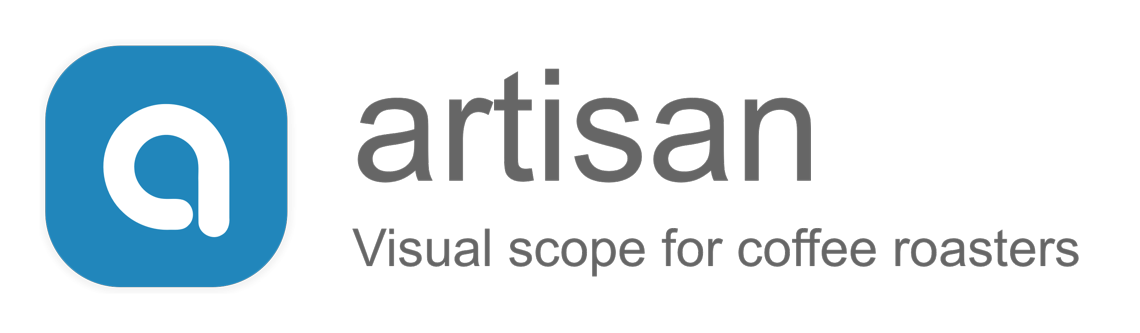Any Artisan profile can be loaded as template in the background to guide a re-roast of the same coffee or to give a new profile development some orientation.
To load an existing .alog file as profile template choose menu Roast >> Background to open the Profile Background dialog and push the Load button. Alternatively, you can load a profile as usually in the foreground and choose menu Roast >> Switch Profiles to switch foreground and background profiles. However, the fastest way is to just press the 'h' key to directly open the background profile file chooser.
By default, profiles loaded in the background are rendered similarly to the foreground profiles. Just all elements are drawn lighter not to distract from the more important elements of the foreground profile, which are always layered on top.
Note that the name of the background profile is indicated above the graph on the right side.
Configurations
The Profile Background dialog allows to configure which curves (ET, BT, DeltaET, DeltaBT, and optional one extra curve) and whether annotation like the CHARGE and FC marks and/or extra event lines should be rendered. The obaqueness and the colors can be configured to follow the ones of the foreground profile. Alternatively, individual colors can be set for each of the background curves.
Alignment
On loading a background profile it gets automatically aligned w.r.t. the CHARGE time of the foreground profile. This default behaviour can be changed by selecting a different alignment event from the provided popup.
During recording of a new profile, the background profile gets always aligned w.r.t. the time axis to the foreground profile at CHARGE. If in the alignment popup an event different than CHARGE is selected, the background gets realigned again once this event is reached.
Alignment can at any time also be changed by selecting a different alignment event and pressing the Align button.
Besides aligning profiles according to main events, the Up/Down and Left/Right buttons allow to move the background profile relative to its current position by the selected step width (defaults to 30) in the corresponding direction.
The following screenshot shows the same two profiles of above aligned w.r.t. the first-crack start event along the time-axis and temperature axis. This setup allows to better compare the final part of the roast.
Events and Data
The second and third tab of the Profile Background dialog allows to review the recorded data and events in detail.
Event Playback
With Playback Aid active, Artisan informs the roastmaster with a simple text warning a certain period ahead of time, that event was registered in the background profile. This gives her the chance to apply the corresponding adjustment (like "burner down to 20%") again for the current roast in time. This Payback Aid can be activated with a flag in the Profile Background dialog, which allows also to configure the time period in seconds the warning should occur before the actual event happened.
If Playback Events is activated, Artisan will automatically issue the events of the background profile during a roast. Events are replayed either by time or temperature (BT/ET). So an event, like "burner down to 20%" is issued either at the very same time in the roast as it was done on recording the background profile, or as soon as the same temperature is reached as was measured on recording the background profile. Note that on replay-by-temperature, events before the turnaround point (TP) are issued by time and not temperature to prevent hick-ups.
The Playback Events allows to reproduce a roast automatically if the custom event sliders are configured to control elements like the burner level of the roasting machines. Note that this mechanism can be combined with other automation methods provided by Artisan like the PID control or the alarm system.